Local Transform toolbox
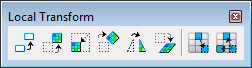
The Local Transform tools are used to rotate, mirror, move, scale or warp an image area within the active image. If multiple rasters are selected when the tool is started, the transformation from the source to the destination area will be done separately for each raster in the background.
It is now possible to edit 3D oriented rasters with the Bentley Descartesediting tools. The Local Transform tools always work in the image plane. In 3D design, all the selected rasters must be on the same plane to be a valid selection. If at least one of the selected raster is not on the same plane as the other(s), an error message will display. If more than one raster is selected, the user will be prompted to select a raster to redefine the working plane.
The Move, Copy, Scale, Rotate, Mirror and Warp tools support multiple image selection. Cover Up Area and Clone Area tools support single selections only.
Input points are projected to the raster plane in the direction of the view. The shape is constrained in the raster plane.
In the following , the part of the image area to which the transform operations are applied (pixels with the foreground color or pixels that satisfy the specified color filter) are referred to as raster objects.
The following are options to determine the image area:
-
Block: Using the pointer, select two data points to create a block.
-
Oriented Block: Using the pointer, select two data points to create an oriented block.
-
Element: Using the pointer, select an existing closed vector element.
-
Shape: Using the pointer, draw a shape.
-
Item: Identify the item whose external boundary will be taken as the image area. For binary rasters only.
The following describes how Local transform tools (Copy, Move, Scale, Rotate, Mirror, Warp) deal with the transparency and translucency.
When the bitmap is read:
-
Pixels 100% transparent are read as transparent.
-
Pixels with local translucency (mask, MicroStation transparency) are read as opaque.
-
Pixels with native translucency (Alpha channel) are read with their translucent percentage.
-
Opaque pixels are read opaque.
When the bitmap is pasted back to the raster:
-
The destination pixels are always modified by the source excepted if a clip polygon is defined.
-
The transparent and translucent source pixels are blended with the destination pixels.
|
To |
Select in the Local Transform toolbox |
|---|---|
|
Copy an area of the active image to another location within the active image |
 |
|
Change the location of raster objects within the active image. |
 |
|
Change the scale of raster objects within the active image |
 |
|
Redraw raster objects inside an area within the active image to a specified rotation. |
 |
|
Flip raster objects around a horizontal, vertical or diagonal axis within the active image. |
 |
|
Redraw raster objects with a new geometry within the active image. |
 |
|
Erase an area of the active image using another area on the same image. |
 |
|
Duplicate an area of the active image elsewhere within the same image. |
 |